GeeTest Accessibility
GeeTest has been dedicated to bot management and mitigation for the last eleven years. CAPTCHA is one of our well-known services to protect websites, mobile apps, and APIs from automated bot attacks.
In most cases, visual challenges are the proven effective way to stop bad bots, while this could also stop people with vision disabilities.
For this reason, GeeTest team developed an “audio challenge”, to make CAPTCHA services with WCAG 2.0 compliance accessible for all.
We have researched mainstream screen readers to support “audio challenge”. Currently, GeeTest audio CAPTCHA works well with the following screen readers.
- ChromeVox (Chrome OS)
- VoiceOver (Safari/Chrome on Mac OS)
- NVDA (IE/Edge/Chrome on Windows)
- JAWS (IE/Edge/Chrome on Windows)
GeeTest CAPTCHA will alert screen readers of status changes, and the content that appears will automatically be read aloud by screen readers, such as when a GeeTest CAPTCHA verification challenge is failed or complete.
How to solve a GeeTest audio challenge?
If you are presented with a visual challenge, locate and click on the button at the bottom of the visual CAPTCHA.
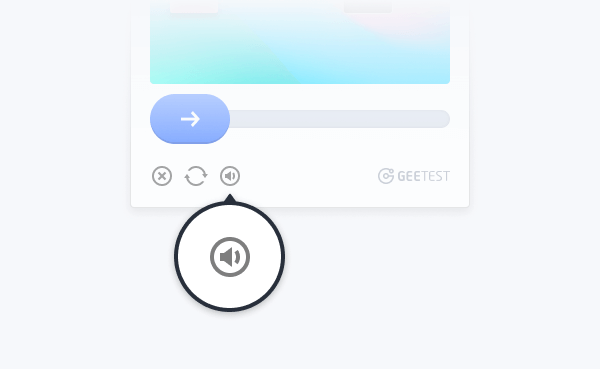
Press ENTER button, and you will be presented with a GeeTest audio challenge.
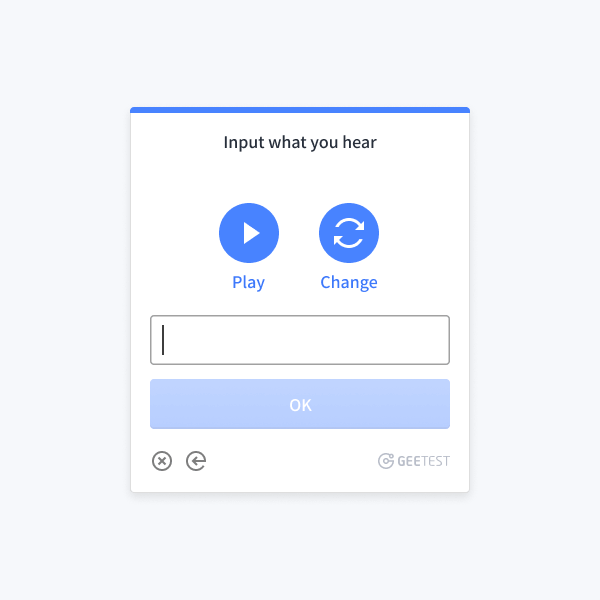
Press PLAY button and enter the numbers you hear in the text input box below the PLAY button. If your focus isn’t automatically set on the text input box after pressing the PLAY button, tab to proceed to it. If you want to change to another audio, press CHANGE to switch to another audio challenge, then you need to press PLAY button again to get the answer. When you’ve entered the numbers you heard from the audio, press ENTER or click on the OK button to submit your answer.
If your answer is incorrect, you will be presented with another audio challenge.
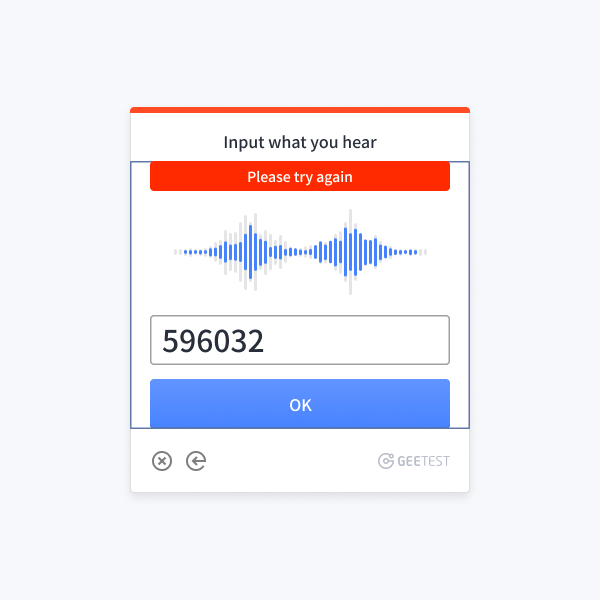
If your answer is correct, the audio challenge will close, and you can proceed to your tasks. The screen reader will show “successful verification” status message.
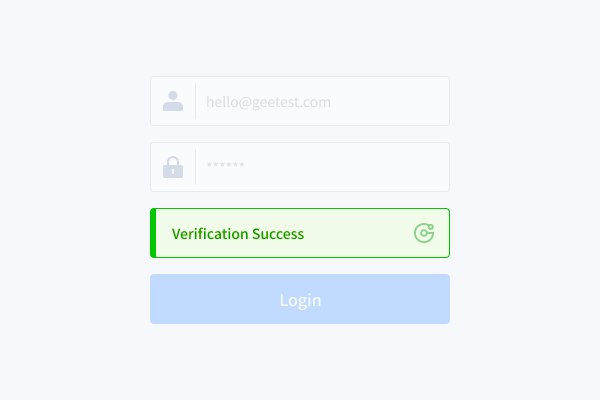
Tips
Locate and press the button to get a different audio challenge.
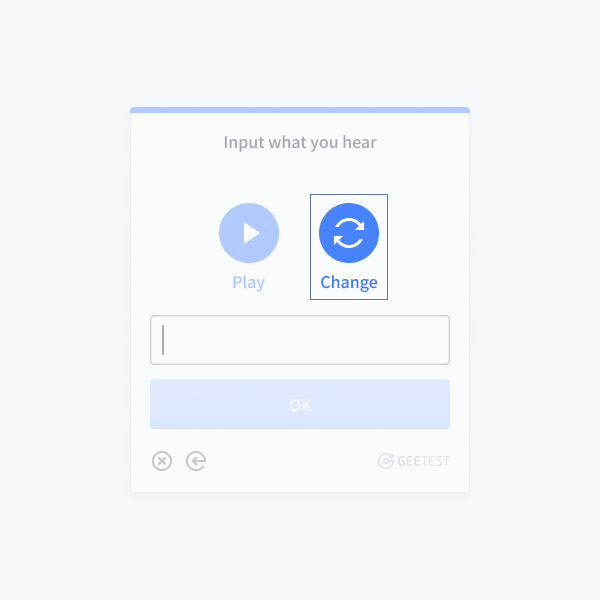
GeeTest CAPTCHA verification will expire if the session timed out, start over and load the CAPTCHA again.
- Some screen readers may have difficulties getting into forms mode, if this happens, please use your screen reader’s functionality to force forms mode.
Note : For GeeTest clients, please contact your account manager to turn on Accessibility mode.

