Web
Configuration parameters
The configuration parameter here refers to the config object (key-value structure) passed in during initialization verification, that is, the optional parameter configuration of the first parameter passed in when calling the initialization function initGeetest4. Please refer to the deployment document for necessary parameters, and refer to 4.0 adaptive captcha demo for demo
With the exception of captchaId, all are optional configuration parameters (the following configuration parameters should not be set unless you know how to use them (which may cause side effects in different scenarios)):
| Parameters | Required | Type | Description | Default Value | Optional Value |
|---|---|---|---|---|---|
| captchaId | Y | string | Verify ID, apply it on the dashboard | ||
| product | N | string | Set the presentation of the next verification | float | float、popup、bind |
| nativeButton | N | string | The style of verify button | {width:’260px’,height:’50px’} | The units can be px, %, em, rem, pt |
| rem | N | number | Set the overall scaling ratio of the captcha | 1 | Different proportional values can be passed in according to different devices |
| language | N | string | Set the language for the text of verification interface. If it failed to use the browser language or the language isn’t supported in your version, English would be set as default. | eng | zho, eng, zho-tw, zho-hk, udm, jpn, ind, kor、rus, ara, spa, pon, por, fra, deu |
| protocol | N | string | Protocol head | Default to the protocol head of the current page (For local or mixed development, be sure to set this up manually, otherwise the file protocol will be automatically obtained) | http://、https://、file:// |
| timeout | N | number | Set the timeout period for a single request during verification | 30000(ms) | Integers greater than 0 |
| hideBar | N | array | Hide the “close” button and “refresh” button | [] | [‘close’,’refresh’] |
| mask | N | object | The pop-up configuration. Including background color, close the challenge by clicking outside of pop up. | {outside:true,bgColor:’#0000004d’} | outside:false,bgColor: any css color |
| apiServers | N | array | Control the address requested by the api | [‘gcaptcha4.geetest.com’] | |
| nextWidth | N | string | Width of the captcha pop-up window (after this parameter is set, the captcha pop-up window will not be automatically adjusted according to the web page content width) | ||
| riskType | N | string | Combined with risk control integration, specify the verification form | ||
| offlineCb | N | function | Process function with downtime mode; GeeTest downtime is the default; setting this function means you want to customize the downtime logic (no longer execute the default downtime mode) | ||
| onError | N | function | Error capture before initializing captcha | ||
| hideSuccess | N | boolean | Whether to hide the success pop-up window in bind mode. (note: it is only valid when the product parameter value is bind) | false | true |
| userInfo | N | string | The information of client, such as acount, phone number, user name, etc. |
product
In GeeTest Adaptive CAPTCHA intelligent mode, most real users can pass the verification with just one click, but the request identified as risky will proceed to the next stage of verification, where an interactive pop-up secondary verification will be displayed, which is compatible with the user’s own interface.
Currently, there are three types:
floatbindpopup
For popup and bind types, you can set the following parameters:
| Parameters | Type | Function | Description |
|---|---|---|---|
| bgColor | string | Set the color of the pop-up background | The default is black, and any legal color value can be set |
The following section presents examples for each style.
Popup:
initGeetest4( |
float:
initGeetest4( |
bind:
When you choose “bind”, “appendTo” would be replaced by “showCAPTCHA” when it comes to call CAPTCHA verification.
initGeetest4( |
nativeButton
Adjust the width of the verify button to fit the size of the host page.
Default: 260px * 50px.
Adjust the button as wide as the input box by setting width height:
Example: Set the button width and height to 100% so that the width of the button is the same as that of its parent element.
initGeetest4({ |
language
Set the language for captcha interface, there are available languages below. If you request more languages, please contact your account manager.
zho(Chinese (Simplified))eng(English)zho-tw(Chinese (Taiwan))zho-hk(Chinese (Hong Kong))udm(Uyghur)jpn(Japanese)ind(Indonesian)kor(Korean)rus(Russian)ara(Arabic)spa(Spanish)pon(Portuguese (Brazil))por(Portuguese (Europe))fra(French)deu(German)
Note: The language setting does not change the text on the CAPTCHA image because it is a picture. If you need to set up customized images, you can upload image albums in GeeTest dashboard.
Examples of CAPTCHA images in Chinese and English are shown below:
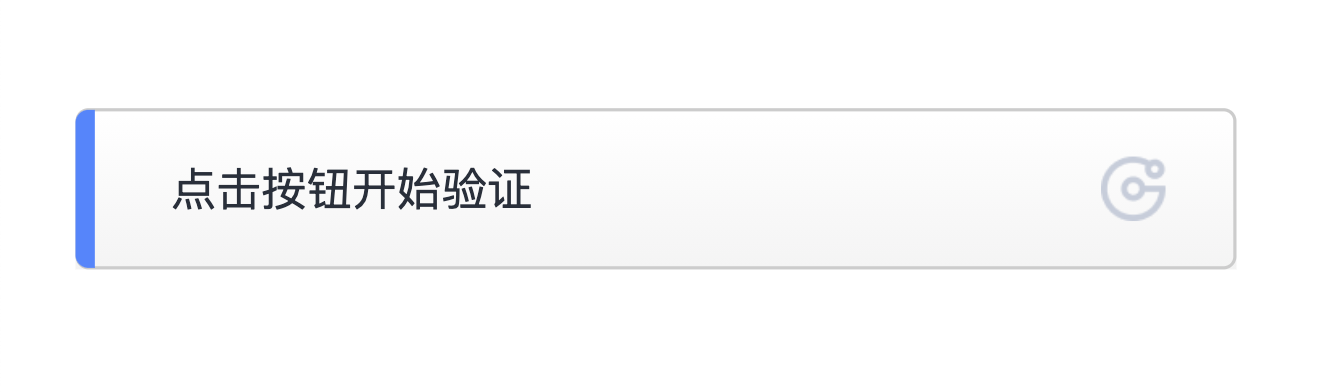
English:
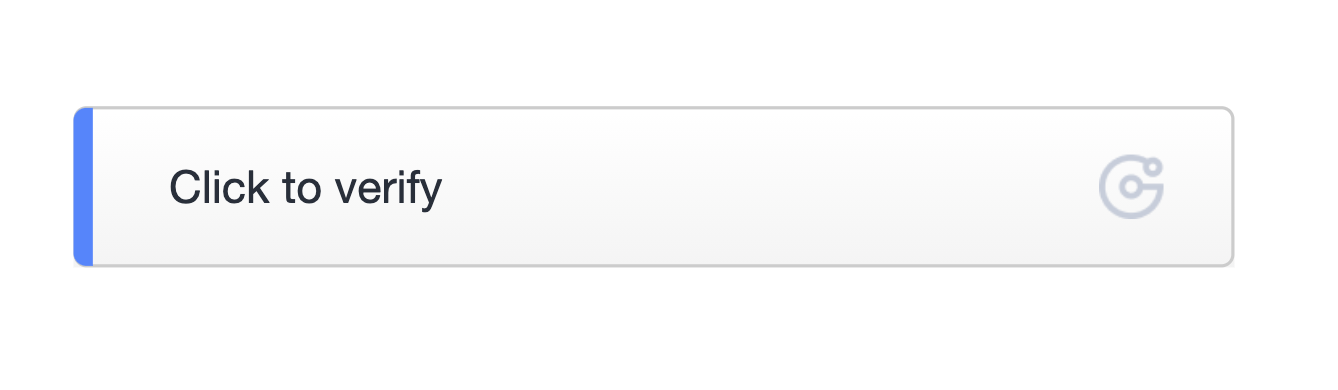
The sample of set the interface language as English
initGeetest4({ |
- Here is the demo for your reference : GeeTest Demo - Language
protocol
Set the verification request header. Common ones are http:// and https://. The default value is the same as the protocol of the host page.
initGeetest4({ |
outside
Set whether to close the captcha by clicking outside of the verification pop-up area, and the default is true.
If you do not want to close the captcha by clicking outside of the verification area, set it to false
initGeetest4({ |
timeout
Set the request timeout for each captcha, and the default is 30,000 milliseconds
initGeetest4({ |
UserInfo
The information of client, such as acount, phone number, user name, etc.
initGeetest4({ |
Initialization
After initializing captcha with initGeetest4, its second parameter is a callback, and the first parameter of the callback is the captcha instance, as shown in the following code.
initGeetest4({ |
Web APIs
appendTo(position)
The appendTo method is used to insert captcha button into the host page so that it displays on the page. The accepted parameter can be either an id selector (for example, # captcha-box) or a DOM element object.
You can input by the following ways:
- id selector
<div id="captcha-box"></div> |
- DOM element
<div id="captcha-box"></div> |
getValidate()
Get the verification result from onSuccess if the end user has successfully answered the captcha question. This result is used to perform secondary verification in server SDK. The getValidate method returns an object that contains some of the fields required for verification.
If the verification fails, false will be returned. The developer can decide whether to proceed to the next step (submit the form or ajax for secondary verification) based on the return value.
Perform secondary verification with ajax
initGeetest4( |
reset()
Reset captcha. It is used when the user’s background detects that the captcha is successful yet other information is incorrect (such as the username and password are incorrect), or the error occurs with the captcha. Therefore, it can only be used in case of success or error. For bind type, calling showCaptcha again after success will automatically reset captcha without active call
The following is an example that reset the captcha when an account or password is incorrect.
initGeetest4({ |
showCaptcha()
When the product is of type bind, you can call this interface for verification.
The advantage of this form is that it allows developers to check the data filled in by users and then call the verification interface if no problems are found.
Pay attention to the timing of the call. There will be no response when calling this method before the captcha is in onReady state.
<div id="btn">Submit button</div> |
onReady(callback)
Detect if the DOM element which contains the captcha button is ready. The parameter callback is a function type.
Hide the Load Verification Prompt according to the onReady event
<div id="captcha-box"> |
onNextReady(callback)
Detect if the load event that verifies the next resource is ready. The parameter callback is a function type.
<div id="captcha-box"> |
onSuccess(callback)
Detect for the verification success event. The parameter callback is a function type.
Detect for the verification success event to perform the secondary verification.
initGeetest4({ |
onFail(callback)
Detect for the verification success event. The parameter callback is a function type.
FailObj failure objects include: captcha_id, captcha_type, challenge, which may be added later.
Detect for the failure events of captcha operations and count the failures of user operation
initGeetest4({ |
onError(callback)
Detect the verification error event. The parameter callback is a function type.
The onError callback will be triggered whenever there are errors (refer to ErrorCode) that can be caught by captcha, such as excessive refresh, failed loading of static resources, and poor network.
The error object consists of three parts: code: error code, msg: prompt information, and desc: This object contains the detail attribute, which describes the specific error information, and may be added later
When an error event is triggered, the user can be prompted to refresh the page and try again.
initGeetest4({ |
onClose(callback)
This callback is triggered when the user turns off the pop-up verification.
initGeetest4({ |
destroy
Destroy the captcha instance, captcha associated UI, and the event listeners registered with the captcha will be removed.
initGeetest4({ |

